 |
When clicking on
Insert model 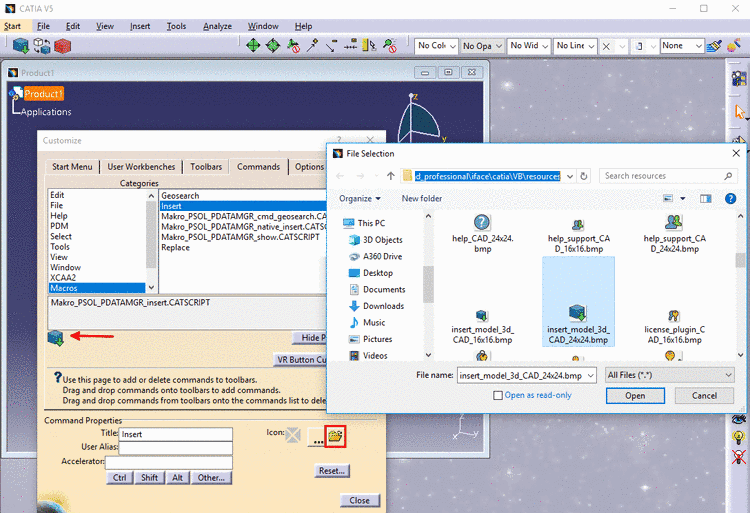 PARTS4CAD is started with opened
tabbed page Catalogs.
PARTS4CAD is started with opened
tabbed page Catalogs.
Browse the index tree and select the desired part by a double-click.
-> The dialog box Choose view to pass... is opened.
Select the desired view. (For 3D simply confirm with . This is the default.)
The view is
automatically switched to the tabbed page  View, where you
can configure the part.
View, where you
can configure the part.
In the
dialog's upper part you can see the Table, in the lower part the
tabbed pages  3D view and
3D view and
 Technical details.
Technical details.
As an
alternative to the part selection via index tree 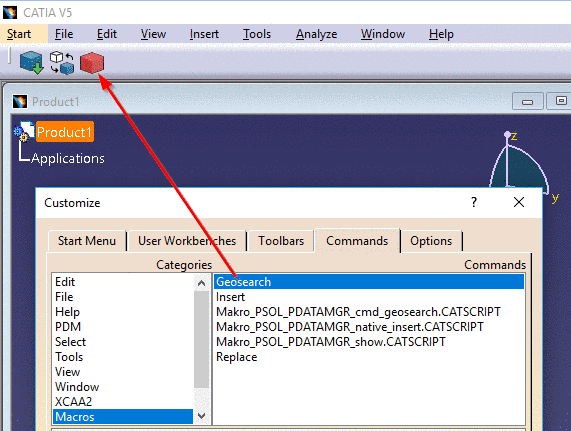 , you have the Full-text
search
, you have the Full-text
search  available.
available.
In order to transfer the part to the CAD, click on the button Transfer to CAD system (<CAD Name>) at the bottom of the dialog.