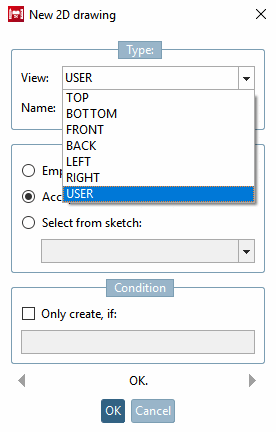You have various options for creating a new 2D derivation with the sketchers.
Under 3D history [3D History] in the context menu of a layer, select the command New 2D drawing.... [New 2D drawing...]
--> The New 2D drawing dialog box opens.
If you select a standard view, the name [Name] is assigned automatically.
If you have selected USER, you must assign your own name.
![[Note]](https://webapi.partcommunity.com/service/help/latest/pages/en/ecatalogsolutions/doc/images/note.png)
Note If you selected New 2D drawing -> Type -> View -> Standard view (TOP, BOTTOM, FRONT, BACK, LEFT, RIGHT ) in the dialog box, the respective standard view is overwritten.
Once the desired settings have been made, confirm with .
All usual options for creating a new drawing or modifying adopted base drawings are available in the sketcher.
Via the Import sketch button
 you have the option of using an external drawing as a starting point. The following formats can be imported:
you have the option of using an external drawing as a starting point. The following formats can be imported:


![Context menu New 2D drawing. [New 2D drawing...].](https://webapi.partcommunity.com/service/help/latest/pages/en/ecatalogsolutions/doc/resources/img/img_0f768ba845f742f8b424597c9cc0f503.png)