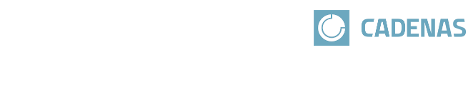 |
If the name of the searched part is not known, a combination of Sketch search (2D) and Topology search makes sense. With the Sketch search (2D) the shape is given and with the Topology search you can filter the desired characteristics. The topological attribute Major Dimension is particularly suitable to filter certain characteristics.
Just as well you can search one part of the shape by using a sketch and another by using a topological attribute. In the following this shall be explained with the help of a washer.
Start searching directly from the dialog via Commit and Search.
-> After this first step still many improper parts are found (as only one dimension has been specified).
Under Size -> Minor Dimension, enter the desired washer's thickness.
-> Now the settings of Sketch search (2D) and Topology search are displayed in the area of the enhanced search methods.
-> The results are displayed on the tabbed page Search results.
-> The values of the searched topological parameter can also be found in the table of search results.
For example, you can adjust subsequently again, open the Topology search and add Major Dimension.