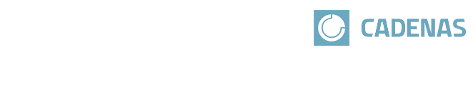 |
The plugin starts with the list of all manufacturer catalogs which you can manually browse.
 Also the full-text search can be used:
Also the full-text search can be used:
When having identified / found a product - the exact variant can be configured. In the top area, all possible options are available, in the bottom area, a 3D preview of the variant will appear in real-time. At the very bottom, there is a button to transfer the product variant to your target system.
After exporting to your system, the object is pinned to the mouse cursor for individual placement using the features of your CAD system.
Replacing works similar as inserting. The only difference is that you should select the part to be replaced in CAD before calling "Replace" - otherwise this will be requested.
The plugin also allows to replace all identical instances of the selected part:
The plugin then asks if it should open the part that was selected in CAD - if recognized. [Yes] opens the exact recognized variant. [No] opens the plugin and either starts with the list of manufacturer catalogs or the last used product.